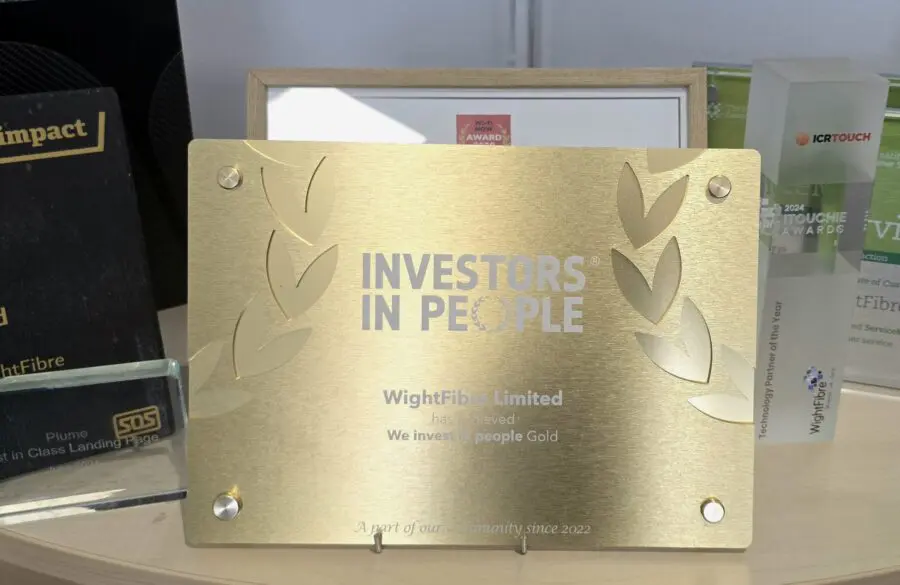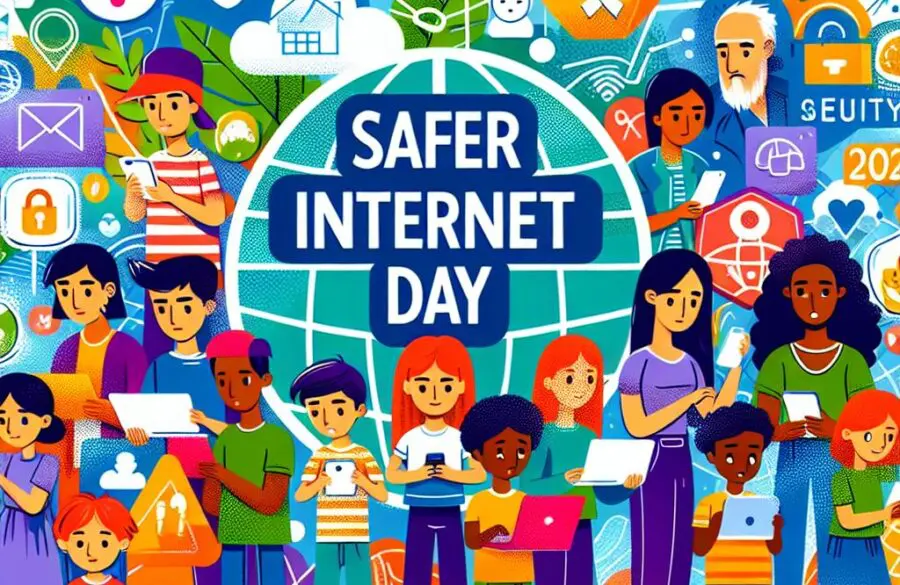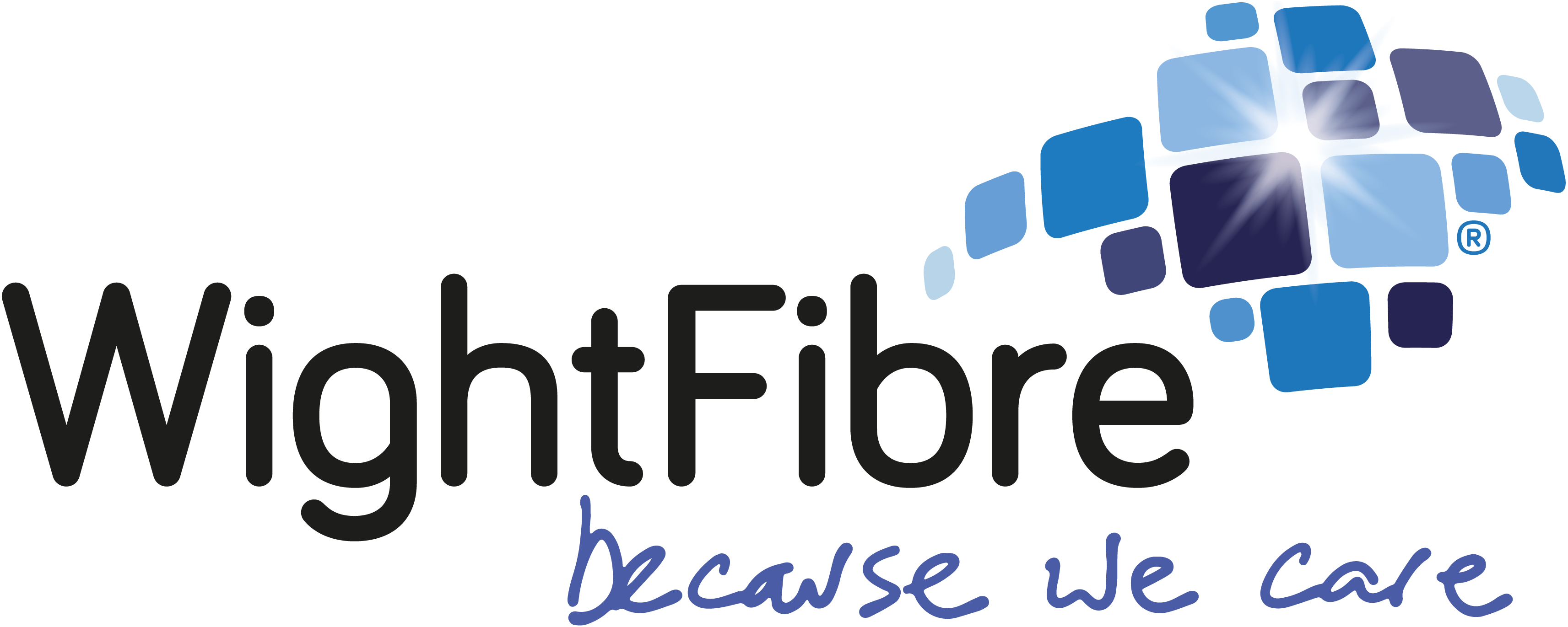Improving Your WiFi Experience: Tips and Tricks
The internet has become an integral part of our daily lives, serving as a means to communicate, learn, work, and entertain ourselves. The devices we use to access the internet, such as mobile phones, laptops, and tablets, often connect wirelessly to the internet through a home broadband router. However, achieving the desired internet speed on wireless devices can be a challenge and there are many reasons why this might be – sometimes it is just down to the limits of the device itself. In this blog, we’ll explore ways to enhance your WiFi experience and optimise your internet speed.
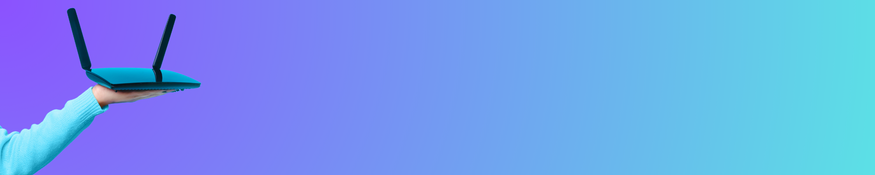
1. Assess Your Broadband Bandwidth
First and foremost, evaluate if you have sufficient broadband bandwidth (speed) to accommodate the demands of your household. If multiple devices are simultaneously using the internet for various activities, inadequate bandwidth can result in delays and buffering issues. This should be easy to check if you’re on the WightFibre full-fibre network. With a few clicks we can confirm if you’re regularly reaching your bandwidth limit.
2. Optimise WiFi Gateway Placement
The positioning of your WiFi gateway significantly affects signal strength and speed. Objects in the signal’s path can weaken it, particularly dense objects like walls or large furniture. Position the WiFi gateway in a location with minimal obstruction between it and the devices you commonly use. Avoid placing it low to the ground, near radiators, behind sofas, in cupboards or behind TVs or near other electrical equipment. It’s also important to note that, the further your device is from the WiFi gateway, the more the signal strength will weaken, in turn leading to slower speeds.
3. Minimise Interference from Other Devices and Wifi Connections
Various electronic devices within your home can interfere with your WiFi signal, including baby monitors, wireless speakers, printers, cordless phones, and microwave ovens. Additionally, neighbouring WiFi networks using the same or similar channels can cause congestion and slow down your connection. Identify and turn off any parallel or interfering networks to optimise your WiFi speed.
What is an Evil Twin Network?! This is where there are Access Points or other WiFi networks in the home using the same network name (SSID). For example, you may have a home network called “My Home” and then you add a standard WiFi Access Point a few rooms away from your WiFi gateway. It is very tempting to call the network on this extra WiFi “My Home” too. These two WiFi points are acting independently of each other, with no shared intelligence. Even though they have the same SSID, they will not co-operate and each considers the other to be noise or interference. Also, your devices will not be intelligently steered to using the best WiFi Access Point to get the fastest speed.
4. Implement an Intelligent Mesh Network
Consider utilising an intelligent mesh network to enhance WiFi range and coverage. Unlike traditional WiFi extenders or access points, mesh systems intelligently direct devices to the node providing the best performance, ensuring a reliable and high-speed connection. WightFibre’s Whole Home WiFi is an excellent example, utilising a smart network with mesh components that continuously adapt and improve through cloud-based computing. In short; Mesh systems still have the same power output as other WiFi access points or gateways, but greater intelligence.
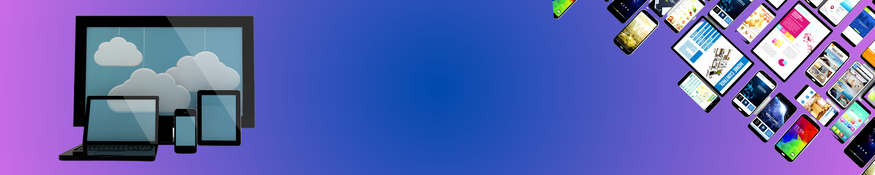
5. Check Device Compatibility
Verify if your devices can handle the ultrafast speeds provided by your WightFibre Full-Fibre broadband connection. (Here’s a handy link to checking your computer wifi standard). Older devices or those with outdated WiFi standards may struggle to process data quickly, limiting the achievable speed. If your device is outdated and doesn’t support the latest WiFi standards, it may be incapable of reaching ultrafast speeds.
| Wifi Standard | Typical Maximum Speed |
| Wifi 6 | Ultrafast (600 Mbps+) |
| Wifi 5 | Superfast (200 Mbps+) |
| Wifi 4 | Fast (100 Mbps+) |
| Wifi 3 | Basic (20 Mbps+) |
Radio band capability of the device can also influence the speed. 2.4GHz is slower, but has greater range, whilst 5GHz is capable of fast speeds, but the signal doesn’t travel as far. Some mobile phones may have low power settings to conserve battery life which will also impact the speed. It is worth checking that these are turned off if getting higher speeds is important to you.
So there we go – optimising your WiFi experience involves a combination of evaluating your broadband bandwidth, strategically placing your WiFi gateway, minimising interference, adopting intelligent mesh networks, and ensuring device compatibility. By implementing these tips, you could significantly improve your WiFi speed and overall internet experience, but if you’re still in need of help with your WightFibre connection, you can call our friendly locally-based team on 01983 24 24 24 or use our handy chat tool on WightFibre.com